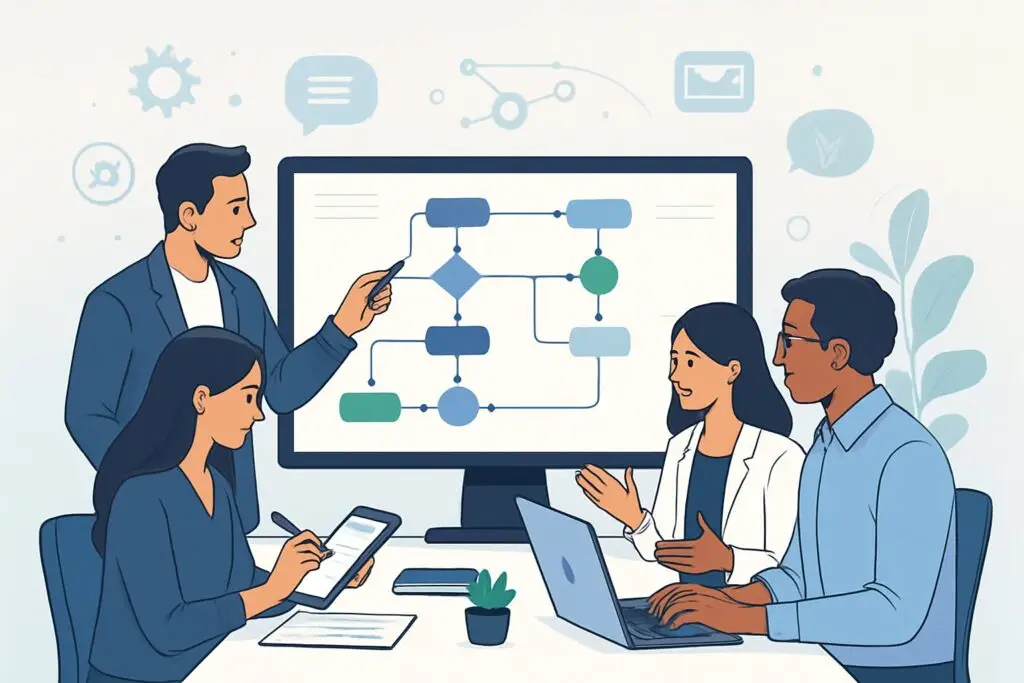Automating tasks for your business can save you time and help you stay organized. GoHighLevel makes it easy to set up workflows that handle your leads, communication, and customer engagement without manual work. With a step-by-step guide, you can quickly create automated workflows in GoHighLevel to boost your business efficiency.

You’ll discover how to set up your account, design your first workflow, and use automation sequences to get more done, even when you’re not at your desk. By learning how workflows function, you gain the tools to help automate lead management and client follow-ups. GoHighLevel gives you the flexibility and control to make it happen.
Key Takeaways
- Build automated workflows in GoHighLevel to save time
- Use step-by-step guides to create and customize automation
- Automation helps manage leads and customer communication
Understanding GoHighLevel Workflows

GoHighLevel workflows help you automate daily tasks, save time, and boost your marketing results. They use a mix of triggers and actions to run tasks for you, letting you focus more on growth and less on manual work.
What Are Automated Workflows
Automated workflows in GoHighLevel are structured sequences that perform tasks for you when certain conditions are met. A workflow starts with a trigger—such as a new lead or a form submission—and follows with one or more actions like sending emails, assigning leads, or updating contact information.
These automation tools combine different steps using a visual workflow builder. You can drag and drop actions to design efficient automated processes for your business needs. Using these features helps your business act faster and keeps you from missing important follow-ups.
Each step in the workflow is clear and easy to follow. If a customer replies to an email, the workflow can branch into different paths based on the response. This flexibility means you can handle more leads with less manual effort (see more details).
Key Benefits of Automation
Using GoHighLevel’s automation features brings several advantages. The most direct benefit is time savings. Tasks like sending reminders, tagging contacts, and managing deals can all be set to run automatically.
Automation reduces errors because it removes repetitive manual entry. Workflows also boost your consistency—every customer receives the same experience, and important steps are never skipped. This can help you manage more clients without extra stress.
Other benefits include faster response times to leads and less manual work for your team. GoHighLevel also allows you to use AI to detect positive and negative replies, routing contacts through the right workflow path, which can reduce customer frustration (learn more).
Types of Workflows in GoHighLevel
GoHighLevel offers several types of workflows you can create depending on your goals. Common uses include automated email and SMS campaigns, lead nurturing, appointment reminders, and follow-up sequences. You can also build workflows for onboarding new clients, collecting surveys, and task follow-up.
Multi-channel workflows allow you to connect with contacts using different platforms such as email, text, and voicemail. You can design workflows to trigger when someone fills out a form, schedules an appointment, or replies to a message.
With the platform’s drag-and-drop builder, it’s possible to customize every step. Branching logic lets you personalize the actions based on contact behaviors or replies, making your automation tools flexible and responsive (more information).
Setting Up Your GoHighLevel Account
Creating your GoHighLevel account is the first step in building workflows. You will need an active account, a basic understanding of the dashboard, and the ability to connect the apps you use most.
Starting Your Free Trial
You can start with a free trial before you pay for GoHighLevel. Go to the GoHighLevel website and find the sign-up page. Enter your name, email, and business details.
Once signed up, you will receive an email confirmation. Click the link in your email to activate your account. On your first login, you will see the main dashboard.
The free trial usually lasts for 14 days. During this period, you have full access to all tools. You can test out features like lead management, automation, and integration options. If you like GoHighLevel, you can choose a paid plan at the end of the trial. For more step-by-step details, see GoHighLevel for Beginners: The Ultimate Guide to Getting Started.
Account Basics and Navigation
After logging in, your dashboard will be your main workspace. The left panel lets you move between different tools like Automations, Contacts, and Funnels. Click on “Settings” to update your profile, set user permissions, and manage your subscription.
Here are key areas you should know:
- Dashboard: Shows an overview of leads, tasks, and upcoming appointments.
- Automation: Where you will build workflows.
- Contacts: Store and manage customer or lead information.
You can easily switch between your agency account and subaccounts if you manage multiple businesses. For more detailed navigation help, visit this step-by-step guide.
Integrating Apps and Services
GoHighLevel supports app integrations like Zapier and Klaviyo to extend its functionality. Zapier lets you connect GoHighLevel with hundreds of other apps. This is useful for sending automated emails, adding contacts, or syncing data between platforms.
To set up an integration:
- Go to the “Integrations” section in your settings.
- Choose an app like Zapier or Klaviyo.
- Follow the prompts to log in and link your accounts.
- Set permissions so data flows properly.
Klaviyo is popular for email marketing, and integrating it lets you keep contact lists in sync and run advanced campaigns. The process is simple with the prompts inside GoHighLevel. For more about integrating apps, checkout this automation tutorial.
Building Your First Workflow
To build an automated workflow in GoHighLevel, you need to understand how to use the workflow builder, set up triggers, and design actions. Each step is important for making sure that your automation will work as intended and help manage your leads or customers effectively.
Accessing Workflow Builder
Start by logging into your GoHighLevel dashboard. From the menu, find the Automations section and click on Workflows. This area gives you access to the workflow builder, where you can create and manage automations.
Click on Create New Workflow to begin a new project. Give your workflow a name that clearly explains its purpose. This makes it easy to recognize and use later, especially if you build many workflows for different tasks.
The workflow builder has a drag-and-drop interface. You can add or remove steps by simply dragging elements into the workflow area. This makes it simple to build your process visually and see each step as you set it up.
Creating Workflow Triggers
A workflow trigger is an event that starts the automation. For example, you might use a trigger like “Form Submitted” or “Appointment Booked.” These are common in HighLevel automations and help start the workflow at the right point.
When you choose a trigger, select it from the list in the workflow builder. You may need to fill in details, such as picking a specific form, calendar, or condition. This setup ensures your workflow runs only when the correct event happens.
Triggers are flexible. You can even add conditions or filters, such as “only if the lead has a certain tag” or “only if it’s a specific day.” Using triggers in this way helps you create workflows that fit your exact business needs.
Designing Workflow Actions
After your trigger is set, you need to decide what actions will happen when the workflow runs. Actions include things like sending an email, SMS, updating contact information, or assigning a task to someone on your team.
In GoHighLevel, click the Add Action button in the workflow builder. A list of available actions will appear. Choose the action you want, and fill out any details, such as the message to send or the team member to assign the task to.
You can add multiple actions to a single workflow. For example, you might send a welcome email, then assign a follow-up task, and then send a text message—all in one automation. Building actions in this way creates a complete automated process that saves time and improves consistency with your leads and clients.
Configuring Step-by-Step Automation Sequences
Building automation sequences in GoHighLevel helps you automate tasks, reach customers across channels, and set up workflows quickly. Automation in GoHighLevel is contained in workflows, where you stack triggers, actions, and conditions to guide each customer through their journey.
Adding and Customizing Actions
When you create an automation sequence, you can add actions such as sending emails, SMS, creating tasks, and updating pipelines. Each action can be customized to fit your needs.
Start by choosing an action from the menu. For example, to send an automated email, pick the “Send Email” action, then set up the subject, body, and any attachments.
Actions can also be organized in order using drag-and-drop. This lets you update the sequence easily as your business changes. Customize every action’s timing, from sending immediately to waiting hours or days.
To keep track of tasks, use automated notes or assign an action to a team member. This makes your workflow easy to manage and increases team productivity.
Using If/Else Conditions
If/Else conditions allow your workflow to take different paths based on customer actions or data. These are useful for personalizing messages or working with multi-channel marketing campaigns.
For example, add an If/Else step to check if a lead opened your email. If yes, send a follow-up offer. If not, resend the original message with a different subject line.
You can set up conditions based on tags, appointment status, or form responses. This keeps the automation flexible and ensures the right message is sent at the right time.
Using conditional logic helps reduce manual work and increases conversion by targeting each contact with relevant actions.
Automating Multi-Channel Campaigns
Multi-channel marketing campaigns use platforms like SMS, email, and voice drops to reach your audience. GoHighLevel lets you automate these tasks in one workflow.
Start by mapping out each channel in your automation. For example, after an email is sent, schedule a text message reminder, or trigger a voicemail drop if there’s no response.
You can stagger messages using wait times to avoid overwhelming contacts. Personalize messages for each channel to keep your marketing balanced and consistent.
Automating across channels saves time and improves your chances of connecting, since some leads may notice SMS faster than email or vice versa. Learn more from guides about building automated workflows step-by-step.
Workflow Recipes for Rapid Setup
GoHighLevel provides workflow recipes—prebuilt automation templates—for fast setup. These recipes cover common tasks like lead nurturing, appointment reminders, or follow-ups.
Choose a recipe that matches your goal. Review each step in the workflow and tweak it to fit your process.
Recipes give you a solid foundation and save time compared to building sequences from scratch. You can add more steps, adjust conditions, or swap communication channels as needed.
Using pre-made templates helps standardize your automation and reduces errors, especially if you are new to workflow automation. Some platforms, like n8n and Zapier, offer similar workflow recipes and guides if you need more complex or custom integrations.
Leveraging Workflows for Lead Management
Workflows in GoHighLevel help you organize new leads, keep in touch with potential clients, and track the progress of each deal. By automating these tasks, you can focus more on building relationships and less on manual follow-ups.
Capturing Leads with Forms and Landing Pages
The first step in managing leads is to capture their information. In GoHighLevel, you can create custom forms and landing pages to collect contact details like names, emails, and phone numbers.
Drag-and-drop editors make it easy to design forms that fit your brand. You can embed these forms on your website or share links in your ads and emails. After a lead submits a form, their info is automatically added to your database.
You can trigger follow-up workflows right after submission. This can include sending a welcome email or assigning the lead to a staff member. Well-designed forms and landing pages help you quickly grow your contact list and avoid manual data entry. For more details, see this guide to automating lead generation with GoHighLevel workflows.
Automated Lead Nurturing
Once a lead enters your system, keeping them engaged is important for better lead conversion. GoHighLevel lets you set up automated lead nurturing workflows, such as sending a series of follow-up emails, text messages, or voicemail drops over time.
These workflows can be personalized using details from each contact, such as their name or the service they showed interest in. Automated nurturing helps prevent leads from becoming stale by staying in regular contact without extra manual effort.
You can customize how often and what kind of messages go out based on user actions, such as clicking a link or replying to a text. This smart follow-up can guide leads toward booking calls or appointments, making your sales process more effective. Explore more about automating lead generation using GoHighLevel’s features.
Managing Pipelines and Opportunity Status
Managing your sales pipeline is key to turning leads into customers. GoHighLevel gives you visual pipelines to track where each opportunity stands. Each lead can be moved through stages like New, Contacted, Qualified, and Closed.
You can set up workflows that automatically change opportunity status when a lead takes action, such as booking an appointment or not responding after several days. This keeps your pipeline up-to-date without manual tracking.
Automations can notify your team when a lead progresses or if an opportunity becomes stale. Having a clear view of pipeline stages and status updates helps you focus on leads closest to converting. Learn how real businesses manage pipelines in GoHighLevel in this step-by-step guide for real estate agents.
Automating Communication and Customer Engagement
Automated workflows in GoHighLevel improve how you connect with your customers, save time, and manage key touchpoints in your business. Using these tools, you can increase responses, reduce missed appointments, and handle common questions faster.
Automated Emails and Follow-Ups
With GoHighLevel, you can send emails to your leads or customers automatically. Automated emails are great for sending welcome messages, reminders, or special offers.
When a lead fills out a form or books an appointment, you can trigger a sequence of follow-ups. For example, after someone signs up for a service, your workflow can send a confirmation email, then a thank-you message a few days later.
Setting up these sequences helps you keep in touch without manual effort. You can also use follow-ups to ask for feedback or reviews, or deliver helpful content on a set schedule. Learn more about creating email workflows in this workflow builder guide.
Appointment Scheduling and Confirmations
GoHighLevel allows you to automate many steps in appointment scheduling. When a customer books a slot through your calendar, the system can immediately send out a confirmation email or SMS with the details of the appointment.
The platform can send reminders as the appointment date gets closer. These reminders reduce no-shows and let customers reschedule easily if needed. Calendar management features make it easy to keep track of all your upcoming meetings.
You can set up automated responses for missed calls or quick replies to questions sent through your Google My Business (GMB) message. This keeps your communication fast and reliable. More information about setting up these automations is found in this workflow introduction.
Voicemail Drops and SMS Automation
Voice and SMS automation can help you reach customers faster. With voicemail drops, you can send a pre-recorded voice message directly to a customer’s voicemail box without making a live call.
SMS automation lets you send text reminders, missed call text-back messages, or instant replies to common questions. This can include schedules, FAQs, or payment links.
Using SMS and voicemail drops together can increase your response rates. For example, after a missed call, the system can automatically send a “Sorry we missed you” text, followed by a voicemail drop. This keeps your customers informed and engaged. For a step-by-step look at automating communication, check this beginner’s tutorial.
Enhancing Workflows with Advanced Automation Features
Using advanced automation features makes your GoHighLevel workflows more flexible and powerful. You can control actions based on trigger events, automate data entry, and connect your workflows to tools like Facebook Messenger or video tracking apps.
Event and Trigger Management
Events and triggers let you decide exactly when your workflow takes action. In GoHighLevel, you can set a workflow to start with events such as a new lead, a form submission, or when someone clicks a link. Trigger events help automate responses, like sending an email or text as soon as a customer fills out a form.
You can create branches in your workflow based on different triggers. For instance, one trigger event may start a different set of actions if a lead is tagged “VIP” versus “New Lead.” Customize the timing of trigger events by adding delays or conditional logic. This gives you more control over how and when your automations run.
Key actions include:
- Assigning tasks to users
- Sending notifications
- Updating contact records
- Adding leads to campaigns
You can also use triggers to launch integrations, helping you get data into other systems or start outside processes.
Data Entry and Automated Tasks
Data entry can be automated so you avoid manual mistakes and save time. In GoHighLevel, workflows can be set up to add or update contacts whenever a trigger event occurs, like a new booking or survey response.
Automated tasks help your team stay organized. For example, a completed form could create a task for someone to call the lead, while another step assigns a different team member to check video tracking stats. Bulk data entry tasks let you update many records at once without manual effort.
Benefits of automating data entry and tasks:
- Reduces time spent on manual input
- Lowers error rates
- Ensures important steps aren’t missed
You can also connect to spreadsheets or other databases to automatically pull in or push out data.
Integrating Third-Party Apps
Connecting GoHighLevel with third-party apps extends what your workflow can do. You can send messages through Facebook Messenger, get notifications from other platforms, or track customer actions like video views.
Integrations can help automate repeated tasks, like logging calls, syncing appointments, or tracking actions from outside sources. With app integrations, you can use webhooks or API keys to link GoHighLevel to tools for email marketing, video tracking, or customer support.
Common integrations include:
- Social media platforms
- Email services
- Video tracking tools for monitoring engagement
- CRMs and helpdesks
These connections make your workflow faster by cutting down on manual work and keeping all your data in sync.
Optimizing and Scaling Automated Processes
To get better results from your GoHighLevel workflows, it’s important to measure what is working, adjust your sales process, and make daily tasks less time-consuming. This section covers the best ways to check performance, manage your funnels, and boost efficiency for your business.
Tracking Workflow Performance
Effective workflow optimization starts by measuring performance. In GoHighLevel, use built-in analytics to see which parts of your workflow generate leads or move deals along. Check metrics like conversion rates, response times, and task completion rates.
Set clear benchmarks, such as the average time to move a contact from lead to sale. Reviewing this data helps you find areas that need work. Using workflow logs and automation reports, you can track each step and spot delays or missed opportunities.
Regularly review these reports. Make adjustments when you notice patterns, like slow follow-up times or high drop-off at a particular stage. For a detailed guide, see how to use GoHighLevel metrics in this article.
Managing Sales Funnels and Pipelines
Sales funnels and pipelines help you manage deals from the first contact to closing. In GoHighLevel, use pipelines to track where each lead sits in your sales process. Mark stages, such as “Contacted,” “Qualified,” and “Closed,” so you can see progress at a glance.
Automate updates with triggers—these move leads to the next stage after they meet certain actions. For example, once a demo is scheduled, the lead can be automatically advanced to a new stage. This minimizes manual tasks and keeps your funnel organized.
Review your sales funnel often. Identify stages where leads get stuck, then update your automated actions to keep leads moving. Adjust pipeline stages as your sales strategy changes. Learn more about setting up and managing pipelines in this guide.
Improving Productivity and Efficiency
Automation boosts productivity by handling repeat tasks so your team can focus on selling and relationship-building. In GoHighLevel, use workflows to send follow-up emails, reminders, and notifications automatically. This saves time and reduces errors.
Build templates for common communications and tasks. These can be triggered by actions like a new lead entering the funnel or a deal closing. Keep your automations simple at first, then add complexity as you see what works best for your team.
Monitor team workload and adjust workflows to prevent bottlenecks. Streamlining repetitive work frees up valuable time and increases your ability to scale operations. Follow the step-by-step process for workflow optimization in this tutorial to get started quickly.
Frequently Asked Questions
GoHighLevel offers helpful features like workflow templates, customization options, and ways to automate everyday tasks. You can streamline processes, improve communication, and manage leads more efficiently with the right setup.
What steps are involved in creating a new automation within GoHighLevel?
To build a new automation, open your dashboard and select “Automation.” Then choose to create a new workflow. Set up triggers to start your process, such as submitting a form or receiving a message. Afterward, select actions like sending an email or starting a text message sequence.
How can I use workflow templates to expedite automation setup?
GoHighLevel provides templates that help you get started quicker. These templates let you pick a ready-made flow that fits common needs. Use these templates as a base and modify them to save time.
What are some common automation examples for new GoHighLevel users?
Popular automations include sending welcome emails after a lead signs up, creating follow-up reminders for sales calls, and tagging contacts based on their activity. Many users also set up appointment reminders and send thank-you notes automatically after meetings.
Can you explain the process to set up a workflow from scratch in GoHighLevel?
Start by going to the automation section and choosing to build a new workflow. Add a trigger, such as a form completion, to start the process. Then, add actions like email sends or SMS. You can include multiple steps and conditions to create complex, multi-step workflows.
Is there a way to customize an existing workflow template for specific needs?
You can edit any template after you add it to your account. Change triggers, actions, and timing to match your business needs. This makes it easy to tailor workflows for different campaigns or client journeys.
Where can I find resources or tutorials to guide me through the workflow creation process in GoHighLevel?
You can find step-by-step tutorials and guides for GoHighLevel workflows. GoHighLevel’s support portal also offers frequently asked questions and clear instructions.